
 |
Printing Address Labels with Timeslips |
|
There is no easier program for printing address labels than Timeslips. It makes no difference whether you want to print address labels for all your active clients, or all your Real Estate clients, or all your clients in a certain city or state, or all your inactive Family Practice clients in a particular city -- it is incredibly easy. This little tutorial will show you how. There are two ways of getting to the labels report. You can simply click Clients on the Navigator window, then click "Print Labels", or you would click Reports on the menu bar, click the Client tab, then double click "Client Labels". Each of these options can be seen in Figure 1 below. 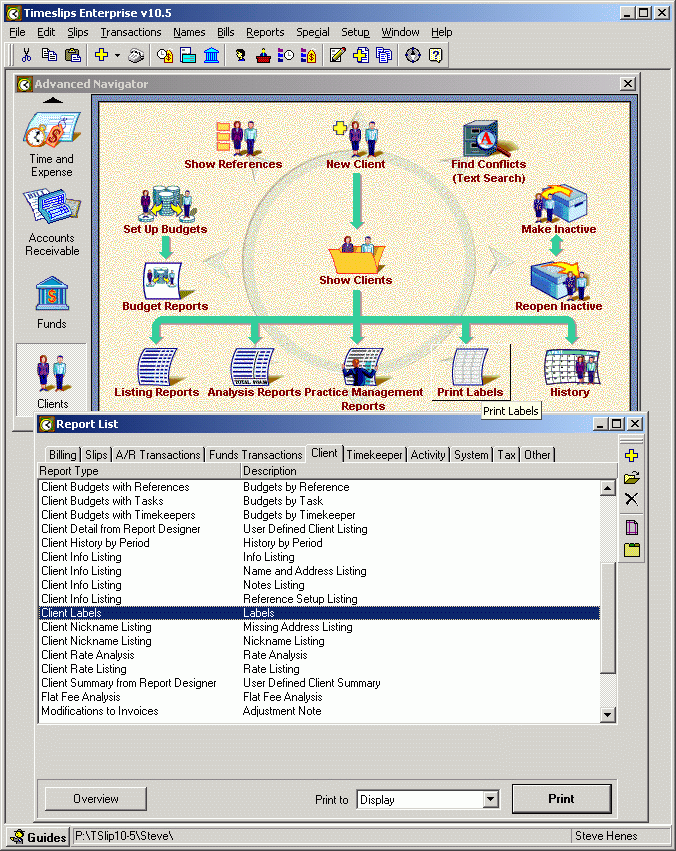
After making that selection you will be presented with the screen in Figure 2, below. Notice that the selection tab is open, and the default selection is Open Clients. All Custom Fields are available to further restrict the selection process, as are all Responsible attorneys, all cities or zip codes, etc. 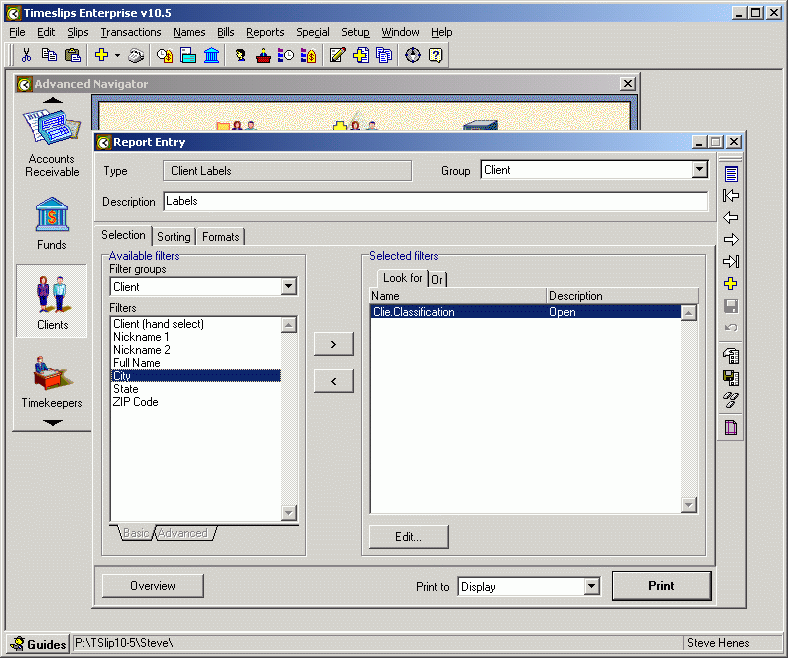
Next the sort tab is selected as shown in the next Figure. If you are using any kind of bulk mailing rate, you would sort by zip (which is highlighted below), otherwise you could sort by any crition available. 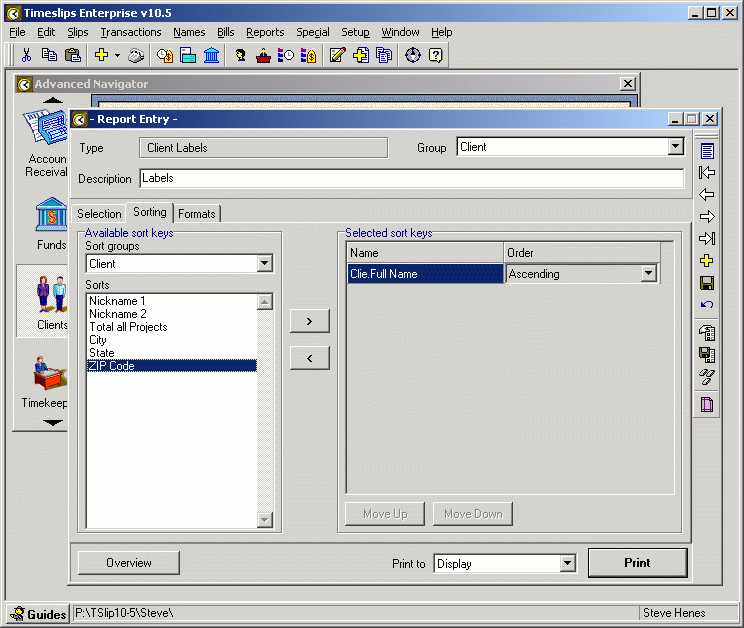
By clicking on the upper arrow between the Available Sort Keys and Selected Sort Keys sections above, you move the selected key from available to selected. This result can be seen in Figure 4 below. 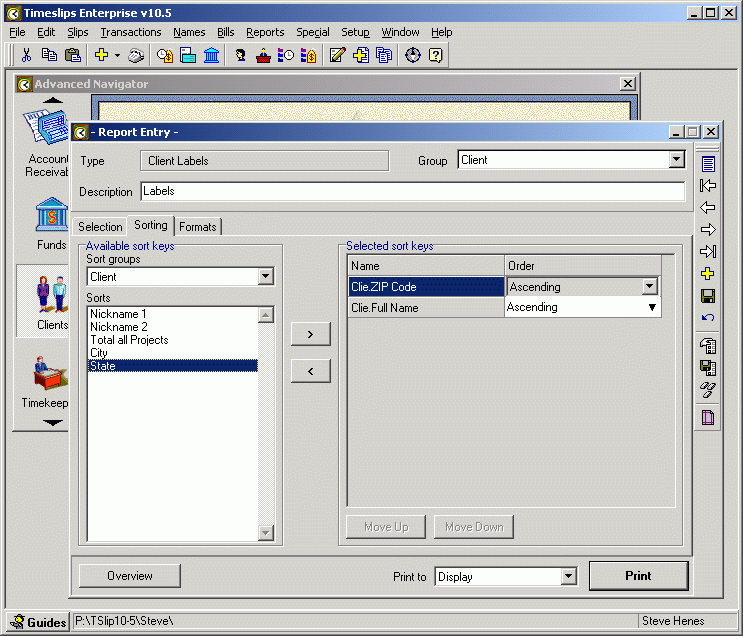
Please note that at the bottom of the above window it is selected to print to Display. By clicking the Drop Down Window arrow to the right of where it says Display (it might say something else on your computer), you get a list of available output options, as can be seen in Figure 5, below. Make your selection, click the Print Button, and you're done. This prints to the standard Avery 5160 3 across, 10 "up and down" labels.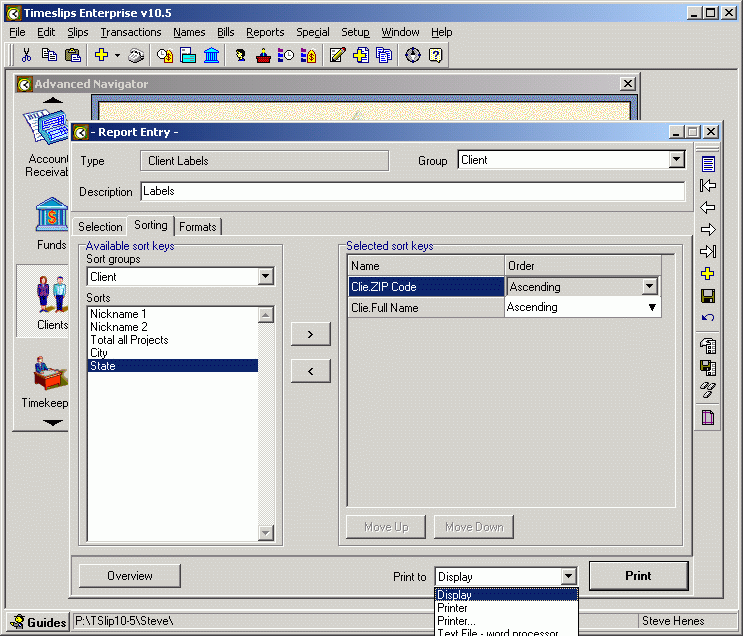
|
|